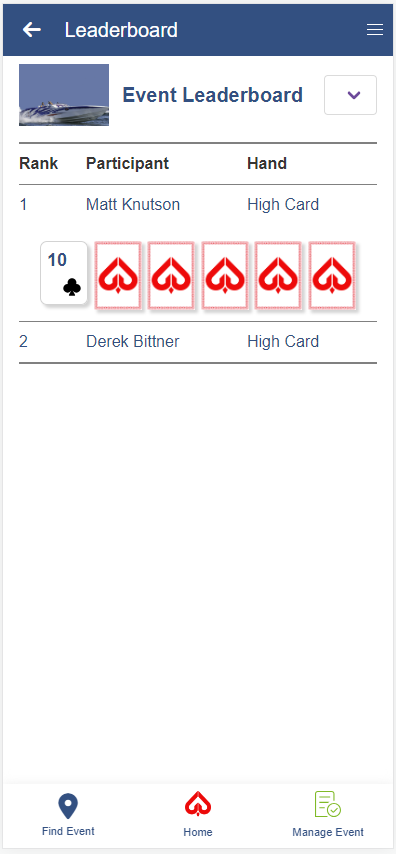View Leaderboard
Home Screen During Event
|
|
Home Screen During an event your app will default to the home screen and show the status of your hand in the current event. Stop Information By default, the stop information will be supplied for the stop that you are currently on. You can click on the next top option at the bottom of the screen if you want to see informatino about a different stop. Assign Registrations If you bought more than one registration, you can use the assign registrations button to assign registrations to other users. View Leaderboard During the event, you can click on the View Leaderboard option to see where your hand ranks against the other hands in the event. You can scroll through and see who has what hand and what cards they have. Check In When arriving at a stop, you can use the Check In button to check in for that spot. You can either scan a QR code or enter a stop check in code to check in. Checking in reveals the card(s) that are assigned to that stop. |